Getting Started with ByteStack Linear Integration
Welcome to ByteStack's Linear integration for HubSpot! This guide will walk you through setting up the integration and linking your first ticket.
1. Authorize HubSpot
First, you'll need to authorize ByteStack to access your HubSpot account:
- Click Add to HubSpot to start the authorization process
- Sign in to your HubSpot account if you haven't already and select your desired account
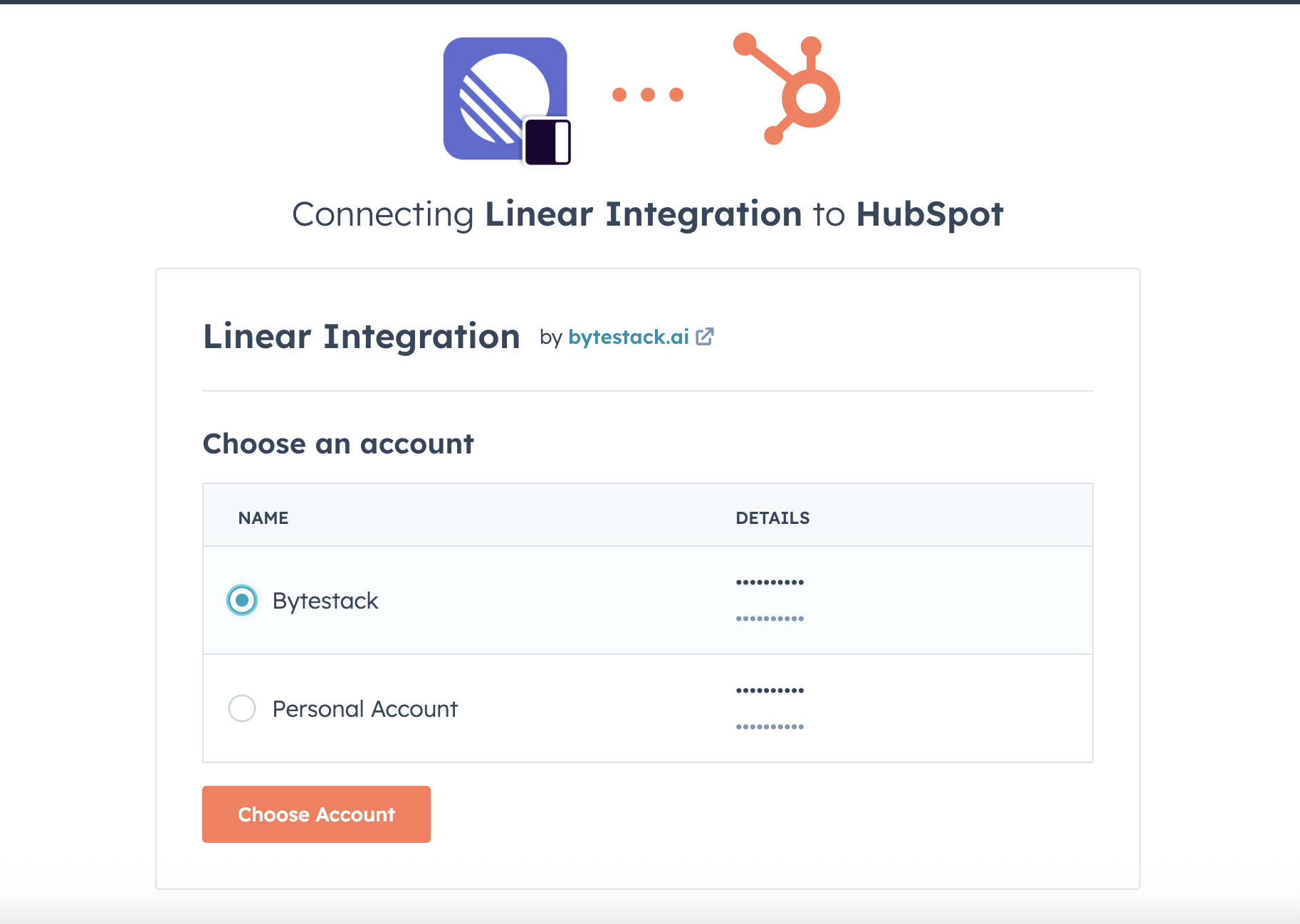
- Review and accept the requested permissions
- You'll be redirected back to ByteStack once authorization is complete
2. Connect Linear
Next, you'll need to connect your Linear account:
- From the ByteStack Sync Settings page, either connect or reconnect your Linear account
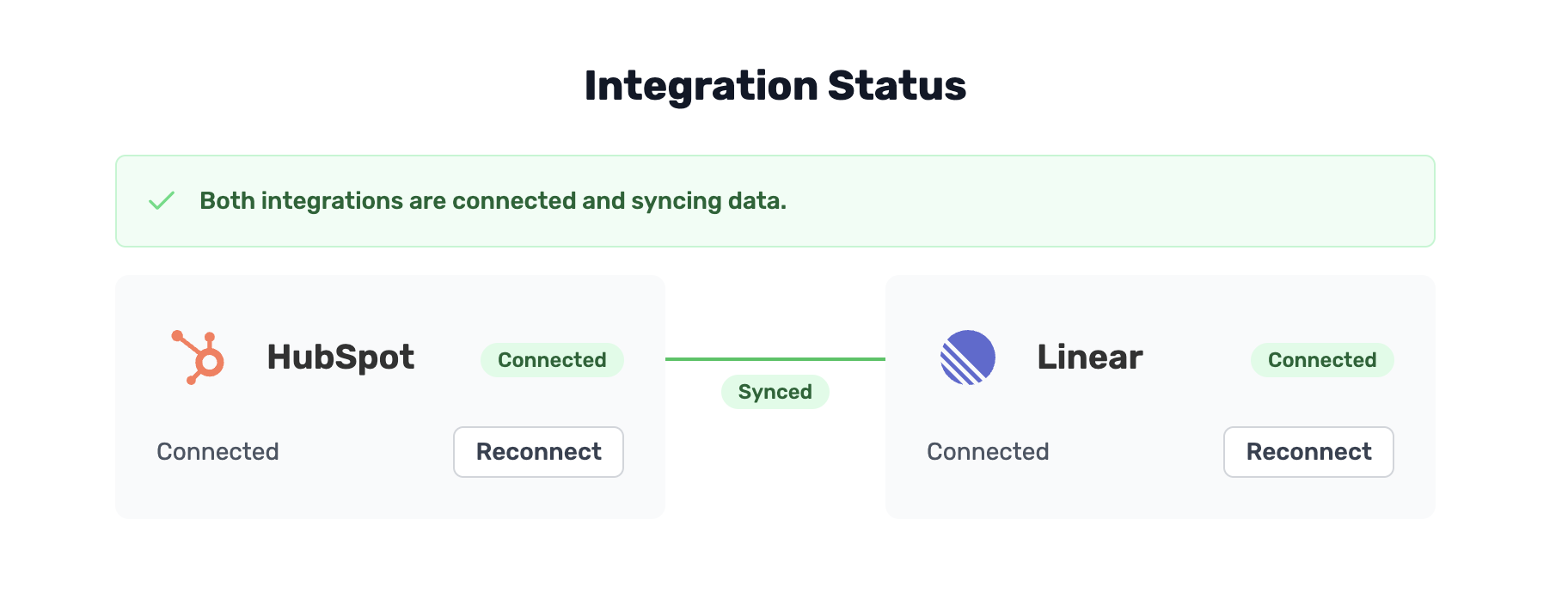
- Sign in to your Linear account and authorize ByteStack
- You can refer back to this sync page at any time to ensure the two systems are connected
3. Configure HubSpot Integration
Once both services are connected, you'll need to configure the integration in HubSpot:
- Open Hubspot
- Search "Ticket Record Customization" and click on it
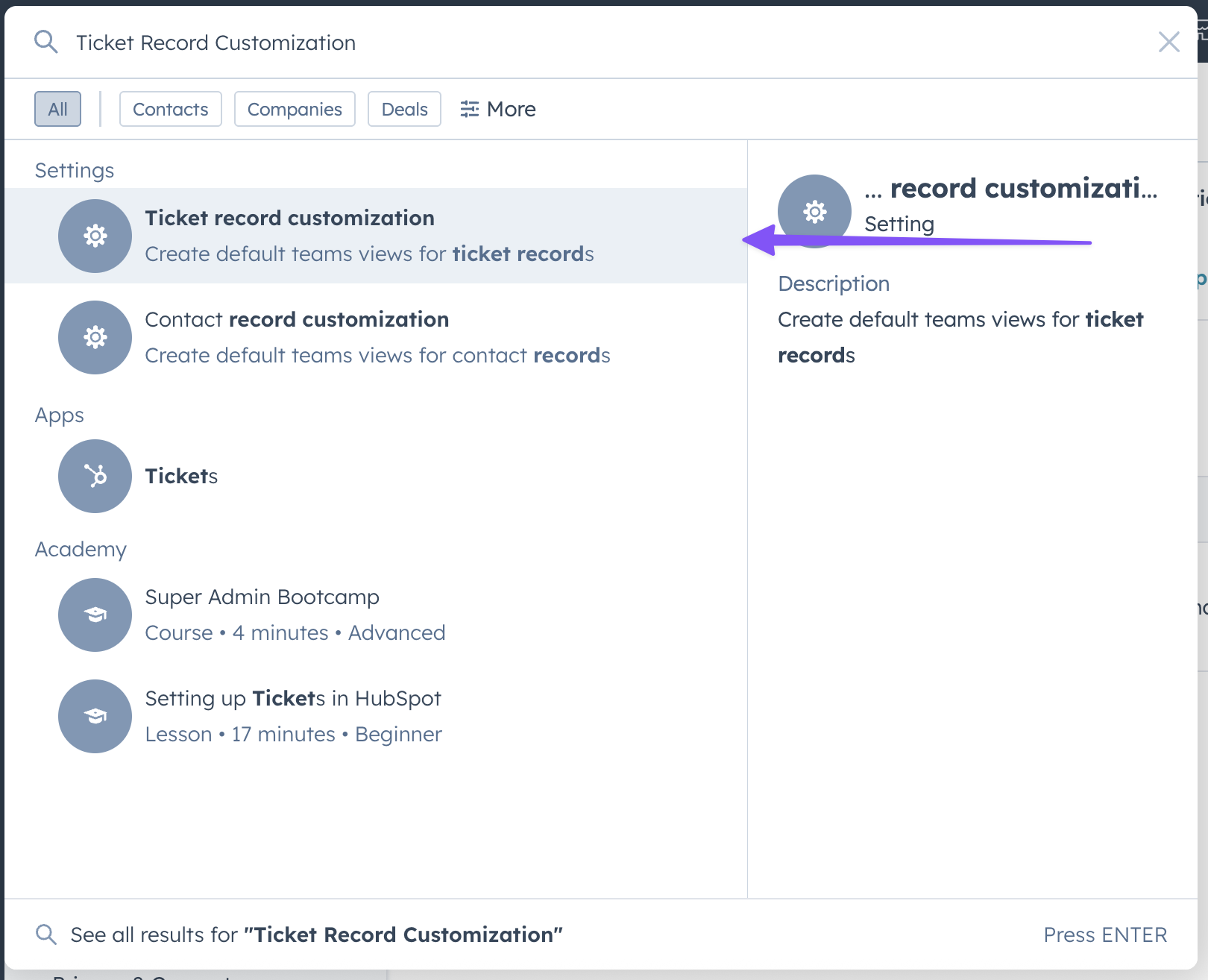
- Select the view you want to add the Linear card to
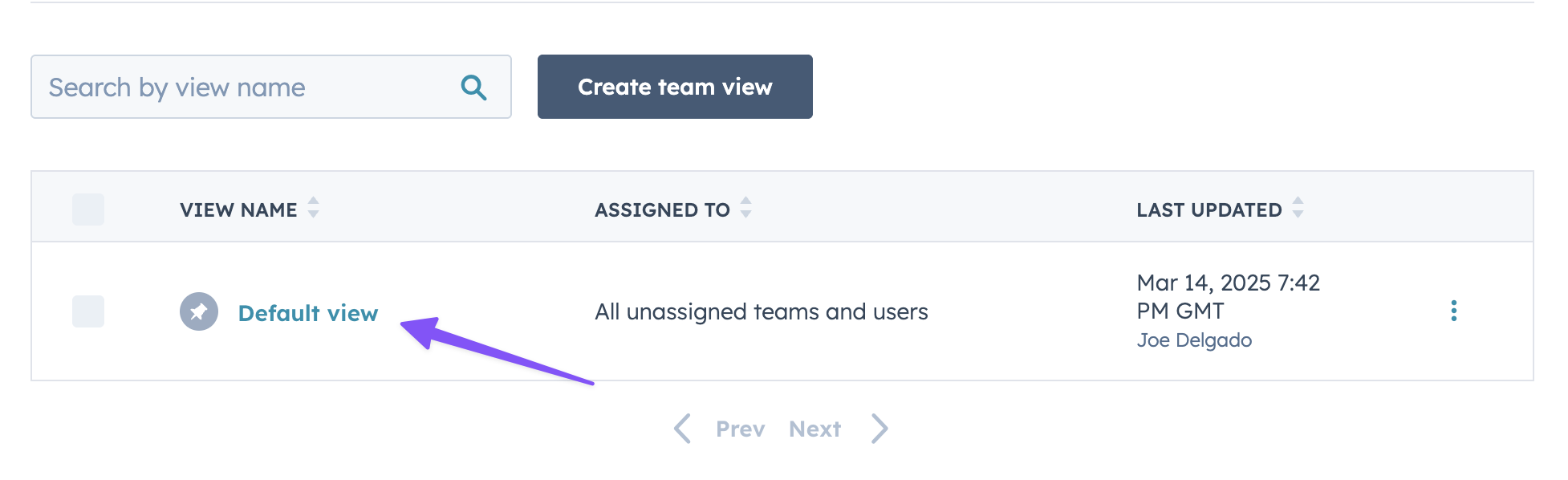
- Click "Add Cards" to add the Linear Card
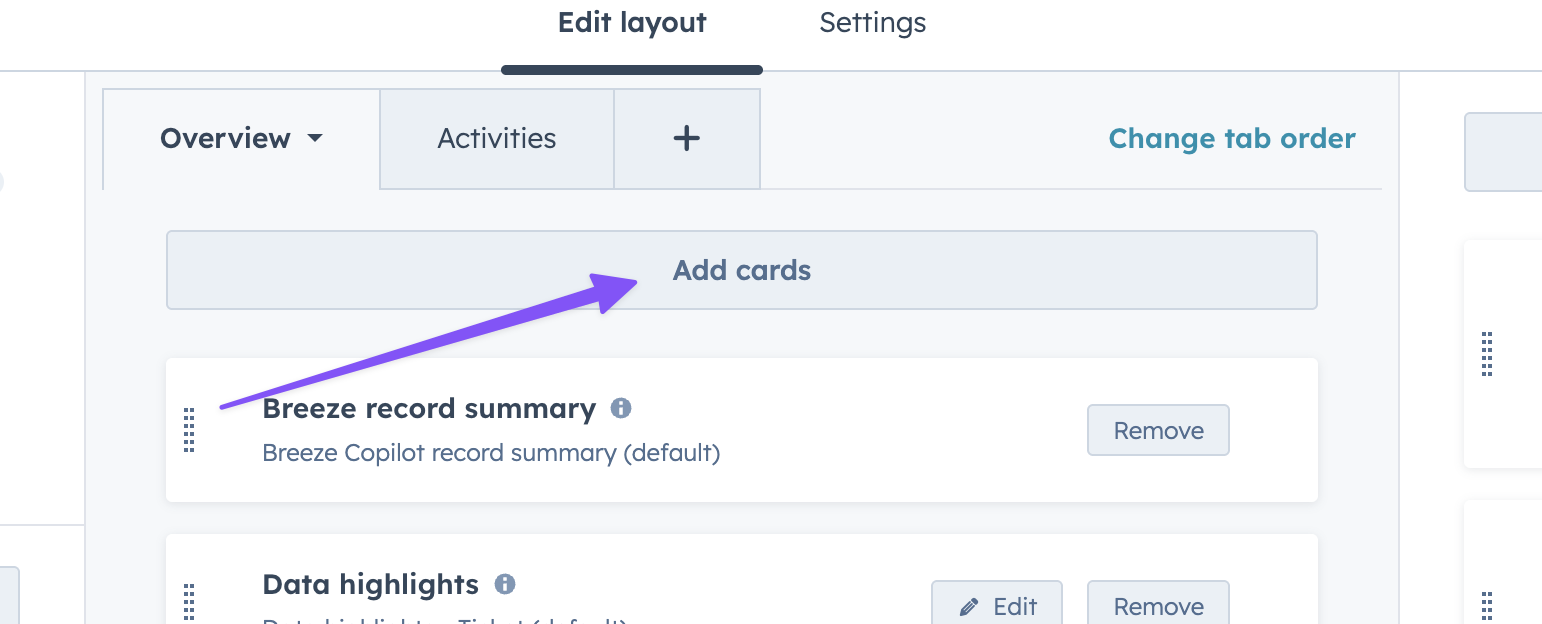
- Find "Linear Sync" in the Apps section
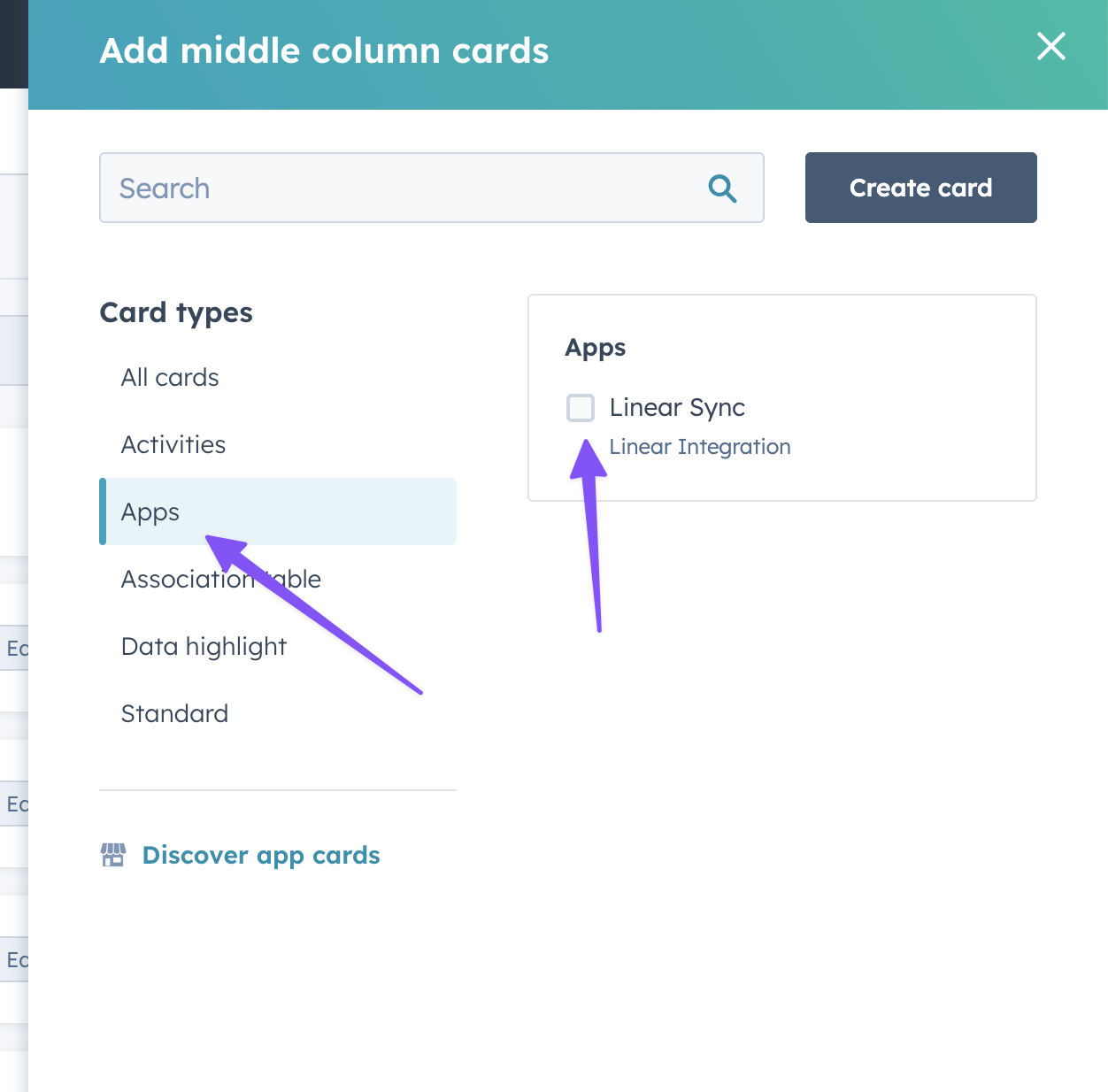
- Enable the integration
- Position the Linear card where you want it to appear in your ticket sidebar
- Save your changes
Pro Tip: We recommend positioning the Linear card near the top of your ticket sidebar for easy access.
4. Link Your First Ticket
Now you're ready to start linking tickets:
- Open any HubSpot ticket
- Look for the Linear card in the ticket sidebar
- Click "Link to Linear"
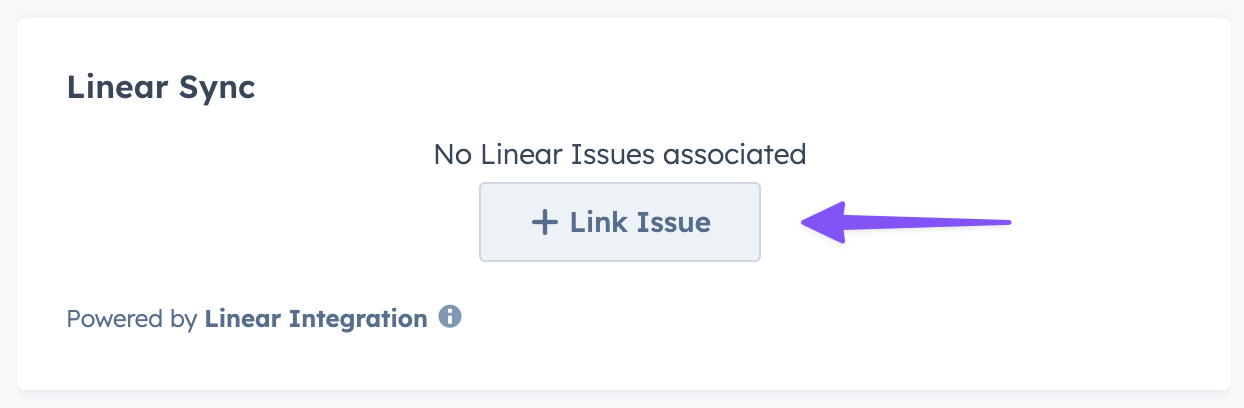
- Choose whether to:
- Search to find your ticket
- Click "Link Issues" to sync
That's it! Your HubSpot ticket is now connected to Linear. Any updates in Linear will automatically sync back to HubSpot.
Need Help?
If you run into any issues during setup:
- Contact our support team at support@bytestack.ai
Related Articles
How to Unlink a Linear Issue
This guide explains how to unlink a Linear issue from a HubSpot ticket.
Viewing HubSpot Tickets from Linear
When a Linear issue is linked to a HubSpot ticket, ByteStack automatically creates an attachment in Linear that provides quick access to the associated HubSpot ticket.
How to Keep Sales and Product Teams in Sync: The Complete Guide
Keeping sales and product teams aligned is crucial for business success. This guide explores the best tools and integrations to bridge the gap between customer-facing teams and product development.
Troubleshooting Connection Issues
If you're experiencing connection issues between Linear and HubSpot, follow these steps to resolve the problem.